
Computer Monitor Light for Desk/Office/Home-Quntis Monitor Light Bar PRO+ Review
Many desk lights and lamps light up your space well but leave you with horrible glare on your computer screen. The Quntis Monitor Light Bar PRO+ not only contains the light to just your work area but cuts out the glare. All you have to do is attach it to your monitor and you’re all set. How well does it live up to its promises? I recently had the opportunity to find out.
Overview of Features
The Quntis Monitor Light Bar PRO+ isn’t your typical desk lamp. Instead, this light bar sits on top of your monitor and only lights up your work area, such as the monitor, keyboard, and mouse. You can adjust it to the color temperature that best suits your needs, ranging from 3,000K to 6,500K. Thanks to a color rendering index (CRI) of 95, the colors on your screen look like they should.
Not only are you able to manually adjust the color temperature, but you can set it to auto-adjust based on the surrounding light. This gives you optimal light at any given point.
It’s designed to fit most monitors, including curved and irregular-shaped monitors. As long as the monitor is between 0.12-inch to 2.36-inch thick, it should fit. You can add in the included spacing bars for thinner monitors. The clip is spring-loaded to open wider to accommodate thicker monitors.

Thanks to a 45-degree angle asymmetrical optical design, the light stays focused where you need it most. However, you can adjust it slightly if needed.
The light has three great features that make it perfect for computers: anti-glare, anti-flicker, and anti-blue light. There’s even a two-hour auto-off timer to remind you to take breaks and rest your eyes.
A cylindrical remote lets you turn the light on/off with just a tap or rotate it to adjust the temperature. This means you never have to touch the light bar itself for these simple changes.
In the Box
The Quntis Monitor Light Bar PRO+ comes neatly packaged and includes:
- 20-inch wide light bar
- Remote with batteries
- USB cable (USB-A to USB-C)
- Hex keys
- Two extra spacers (one is installed already)
- Manuals
The user manual isn’t the clearest. The steps for how to tighten the screws and adjust the size are much better on the Amazon product listing. However, you probably don’t really need the manual, as using the light is pretty straightforward.

If the hinge feels loose, it’s easy to tighten the screws. Take the covers off the screws and use the correct hex key to tighten them, then replace the covers.
Then, just slide the light over the top of your monitor. The weight should perfectly balance the light so that it doesn’t tip forward. If you need to adjust the angle of the light bar itself, it’s a good idea to hold the weight to keep it from pulling against your monitor.

Next up, I had to connect the USB cable to my computer. It’s a surprisingly long cable, so you shouldn’t have too much trouble – even with desktop towers that sit under your desk.
Finally, I inserted the batteries into the remote. The battery compartment door is attached with magnets. All you have to do is press in on the indention to open it, then align it to put it back.
A quick tap on the top of the remote, and the light bar turned on instantly.
Adjusting the Light

Instead of fiddling with the light bar itself, the Quntis Monitor Light Bar PRO+ has the easiest-to-use remote ever. Tap once to turn on/off. Quick tap twice to turn on/off automatic photosensitive mode ot hold for three to five seconds to turn on the two-hour auto-off timer.
Adjust the color temperature by turning the top of the remote. It moves smoothly, so you don’t need to use any real pressure.

Want to adjust the brightness? Rotate the base of the remote (or the housing). It’s that simple.
I personally like that the remote doesn’t look like a standard remote. It’s less than 3-inches wide and looks like a black cylinder that matches most office décor with ease. It can tuck in under a monitor or off to the side for quick adjustments without looking out of place.
The Quntis Monitor Light Bar PRO+ in Use

Throughout my test, I couldn’t have been happier with how well this light bar performed. I usually prefer a warmer light, but even the brightest and coldest settings didn’t cause any glare on my screen. In fact, I could see my monitor easier with the light bar than I could with a standard overhead light or desk lamp.
I also noticed my eyes didn’t feel as tired as usual. This was a nice change of pace, and I was amazed that just changing my light source had such a noticeable effect.
Final Thoughts
The Quntis Monitor Light Bar PRO+ did exceed my expectations. At first, I was afraid it would be too heavy with the weight (almost 2.5 lbs.), but it didn’t bother my monitor at all and was easy to install. The remote is a joy to use and looks great sitting my desk. Overall, it’s a great light that can improve how you see your monitor and work space.
If you’d like to try the Quntis Monitor Light Bar PRO+ yourself, you can pick it up for $71.99.
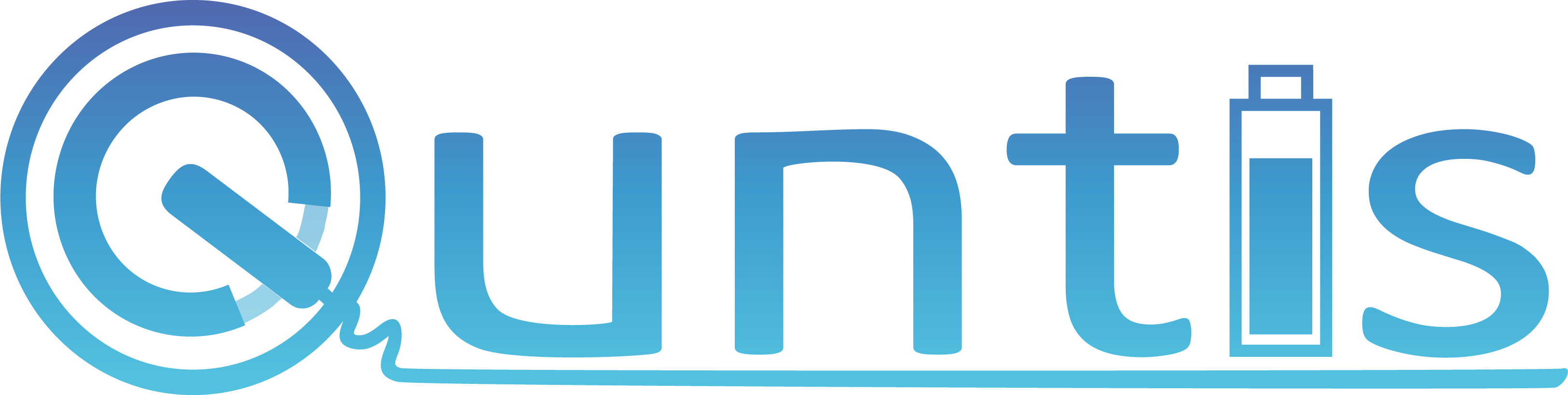


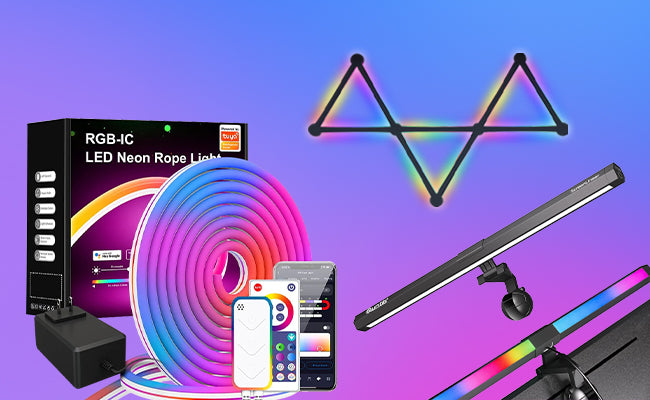







Leave a comment
This site is protected by hCaptcha and the hCaptcha Privacy Policy and Terms of Service apply.